Home/Resources/Creative Collaboration
Creative Collaboration
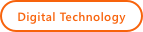
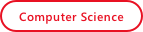
- Lesson plan 5: Creative Collaboration
- Slides for lesson 5 and PowerPoint source
- Student Ages: 9-14 years old
- Activity Time: 45-60 minutes
- Activity Level: Beginner Coder
Prerequisites
- Download and Installation of Kodu
- Lesson 1: Managed Test Drive
- Lesson 2: Guided Investigation
- Lesson 3: Exploring Developer Experience, part 1
- Lesson 4: Exploring Developer Experience, part 2
Learning Objectives
- Assess plan revision ideas
- Collaborate to create a game from plans
Contents
- Lesson plan 5: Creative Collaboration
- Slides for lesson 5 and PowerPoint source
- Lesson 5: Print Student Guide:
- Creative Collaboration (1 per student)
- Lesson 5: Present Teacher Resources:
Student Activities
Getting Started: Reviewing and Tweaking Plans
Introduce with Big Questions for this lesson on Slide 2. Students will refer to the Appendix for any revisions in the game plans. The teacher will display Icebreaker Tweek Your Game Design Review: Slide 3. Students should indicate the order in which they plan to create the elements in their plan by numbering them from 1 to however many elements they have included.
Subjects: Computer Science, Design Technology, Digital Literacy, 21st Century Learning Skills
Setting the Stage
Students work in collaboration to begin working to finish their game. Teams should select one partner to start as the Driver (coder). The second partner will be the Map Reader (direct the coding action). The teacher can display Setting the Stage Slide 4.
Subjects: Computer Science, Design Technology, Digital Literacy, 21st Century Learning Skills
Collaborative Game Development
Students work in collaboration to finish their game. It’s possible that students will have elements in their plans that will require more research time than is available during the class period. Students should research examples in other Kodu games on the Kodu Game Lab Community of what they would like to include. Managing collaborative projects requires unique skills. The teacher will be more of a coach than a boss. Students will be encouraged to solve their own problems. Students will be encouraged to learn from and share ideas with peers. The teacher is to keep teams on track and to guide student decisions about what is doable in the time allowed for the project. Encourage students to build their projects in phases such that one phase is complete and functional before the next stage is attempted. When teams are done with their project, teams should complete their game by saving the game with the name selected by the team. The teacher can assist students by displaying Save My Game: Slide 5. Students also can find direction for Saving My game on the Student Guide: Saving Changes.
Subjects: Computer Science, Design Technology, Digital Literacy, 21st Century Learning Skills
Performance Expectations
Wrap up: Progress Check
Students review the planning document and complete the project tasks on the Progress Check Slide 6 . Students also can find directions to complete the tasks in their Student Guide: Progress Check. Students will check off the elements on the plan that were completed in this first development stage.
Skills
Character, Citizenship, Collaboration, Communication, Creativity, Critical Thinking, Project Based Learning
